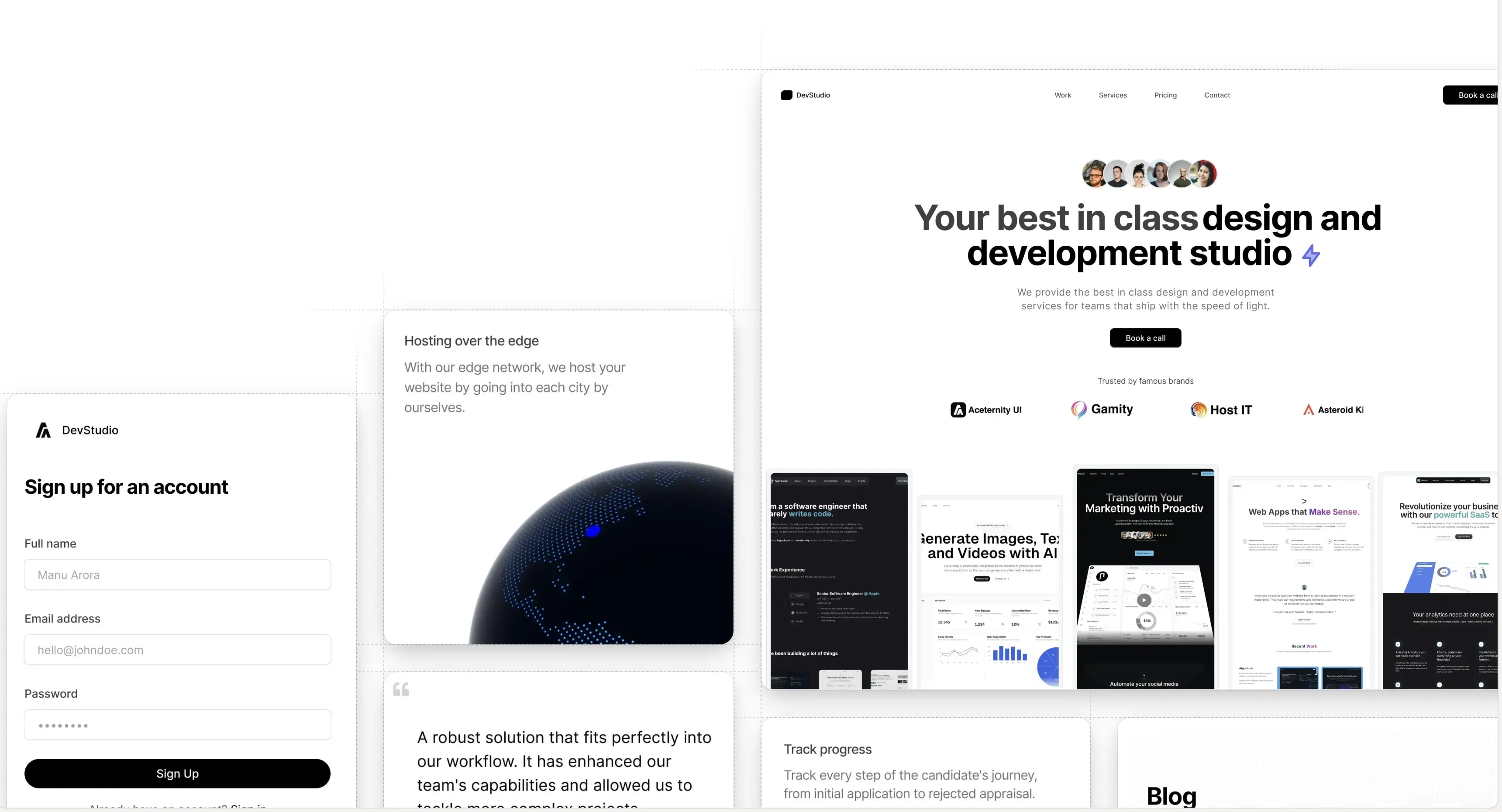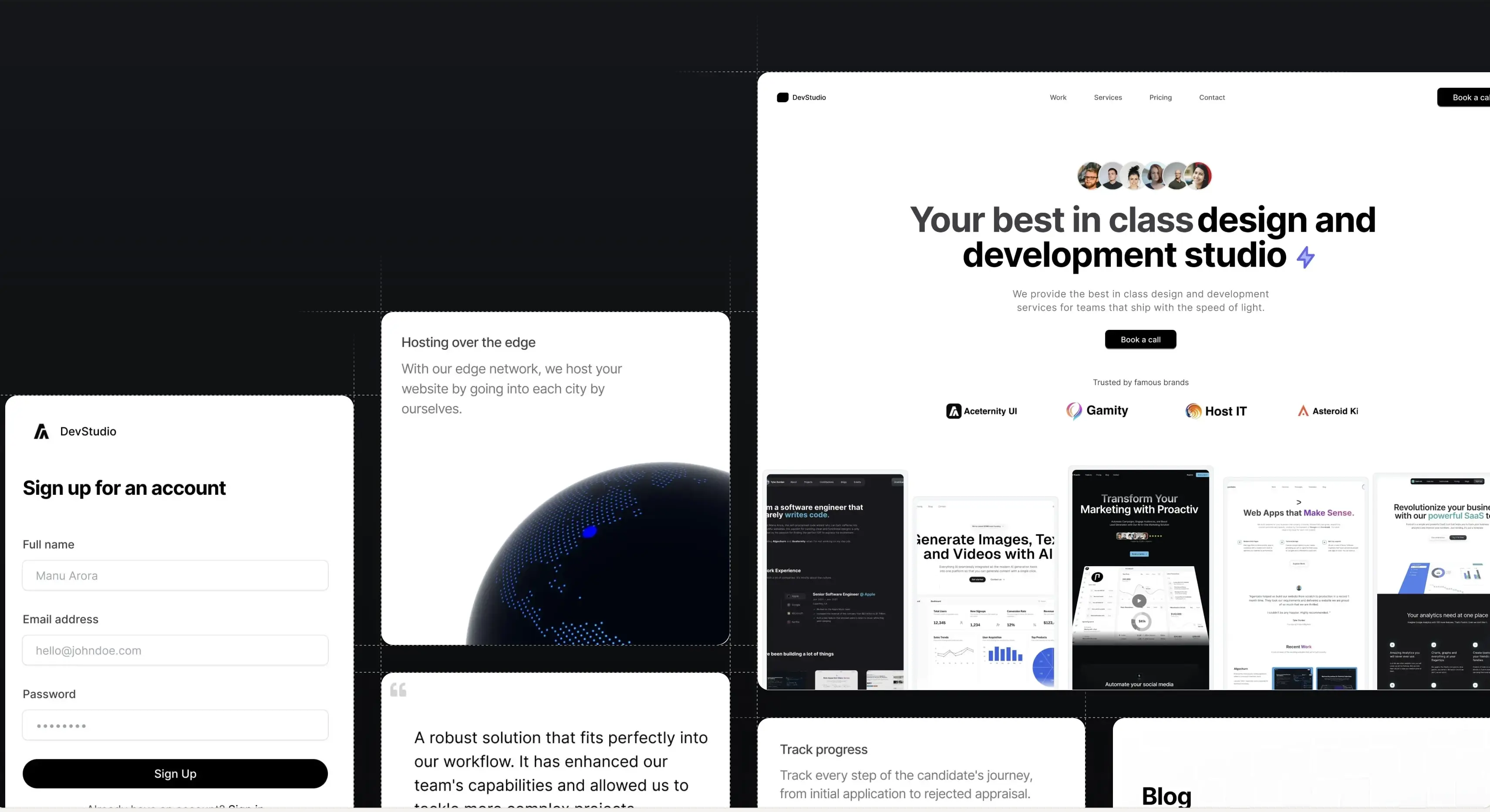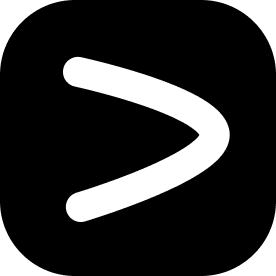CLI
Installing Aceternity UI with the Shadcn CLI
Initialization
Use the init command to initialize configuration and dependencies for a new project.
The init command installs dependencies, adds the cn util, configures tailwind.config.js, and CSS variables for the project.
npx shadcn@latest initYou will be asked a few questions to configure components.json:
Which style would you like to use? › New York
Which color would you like to use as base color? › Zinc
Do you want to use CSS variables for colors? › no / yesOptions
Usage: shadcn init [options] [components...]
initialize your project and install dependencies
Arguments:
components the components to add or a url to the component.
Options:
-d, --defaults use default values i.e new-york, zinc and css variables. (default: false)
-f, --force force overwrite of existing components.json. (default: false)
-y, --yes skip confirmation prompt. (default: false)
-c, --cwd <cwd> the working directory. defaults to the current directory.
-h, --help display help for commandadd
Use the add command to add components and dependencies to your project.
npx shadcn@latest add [component]Options
Usage: shadcn add [options] [components...]
add a component to your project
Arguments:
components the components to add or a url to the component.
Options:
-y, --yes skip confirmation prompt. (default: false)
-o, --overwrite overwrite existing files. (default: false)
-c, --cwd <cwd> the working directory. defaults to the current directory.
-p, --path <path> the path to add the component to.
-h, --help display help for commandMonorepo
In a monorepo, you can specify the path to your workspace with the -c or --cwd option.
npx shadcn@latest init -c ./apps/wwwor
npx shadcn@latest add alert-dialog -c ./apps/wwwInstallation through CLI
You can install Aceternity UI components through the CLI. Use the following command structure:
npx shadcn@latest add https://ui.aceternity.com/registry/[component].jsonAdds a new component to your project.
npx shadcn@latest add https://ui.aceternity.com/registry/bento-grid.jsonShadcn CLI 3.0
You can now have namespaced registries with ShadCN CLI 3.0.
Edit components.json file
Edit your components.json file and add the following code:
{
"registries": {
"@aceternity": "https://ui.aceternity.com/registry/{name}.json"
}
}To install any component, use the following command:
npx shadcn@latest add @aceternity/[component]Example:
npx shadcn@latest add @aceternity/3d-marqueeSearch and Discovery
You can search, view, and discover components from registries before installing them.
View
View items from the registry before installing:
npx shadcn@latest view @aceternitySearch
Search items from registries:
npx shadcn@latest search @aceternity -q "card"List
List all items from a registry:
npx shadcn@latest list @aceternityPreview components before installing them. Search across multiple registries. See the code and all dependencies upfront.
MCP Server
The shadcn MCP Server allows AI assistants to interact with items from registries. You can browse available components, search for specific ones, and install them directly into your project using natural language.
For example, you can ask an AI assistant to "Build a landing page using components from the Aceternity registry" or "Find me a login form from the Aceternity registry".
Add the Aceternity registry to your project's components.json file.
{
"registries": {
"@aceternity": "https://ui.aceternity.com/registry/{name}.json"
}
}Add the MCP server to your project:
npx shadcn@latest mcp initRegistries are configured in your project's components.json file.
Configure for AI Assistants
npx shadcn@latest mcp init --client cursorBuild websites faster and 10x better than your competitors with
Aceternity UI Pro
Next.js 15, Tailwind CSS v4 and Motion for react powered templates
70+ templates and component blocks combined
Ready to copy paste component blocks, save days of development time